Call Forwarding Instructions - By Provider
Table of Contents
Forwarding from Verizon
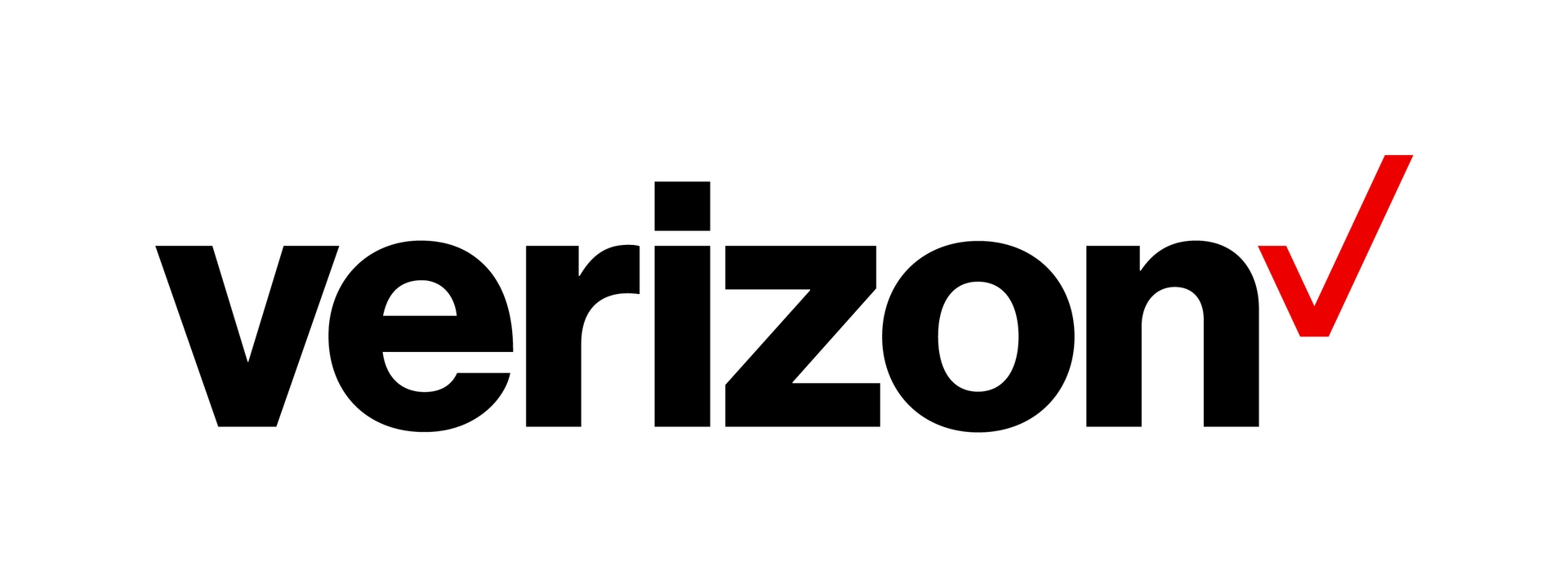
Call *72 + the 10 digit Posh Service Number that you want to forward your calls to.
If you only want to forward the calls you don't answer on your mobile phone / device (Busy / No answer call forwarding), call *71 + the 10 digit Posh Service Number.
To turn OFF call forwarding, dial *73
Forwarding from AT&T
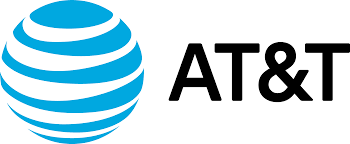
Dial *21* followed by the 10 digit Posh Service Number that you want to forward your calls to, then press #.
(Example: *21*1234567890#)
To turn OFF call forwarding, dial #21#
To arrange call forwarding to another number when your number is busy, call 800.288.2020 for AT&T agent assistance.
To arrange call forwarding to another number when you do not pick up after a set number of rings, call 800.288.2020 for AT&T agent assistance.
Forwarding from T-Mobile
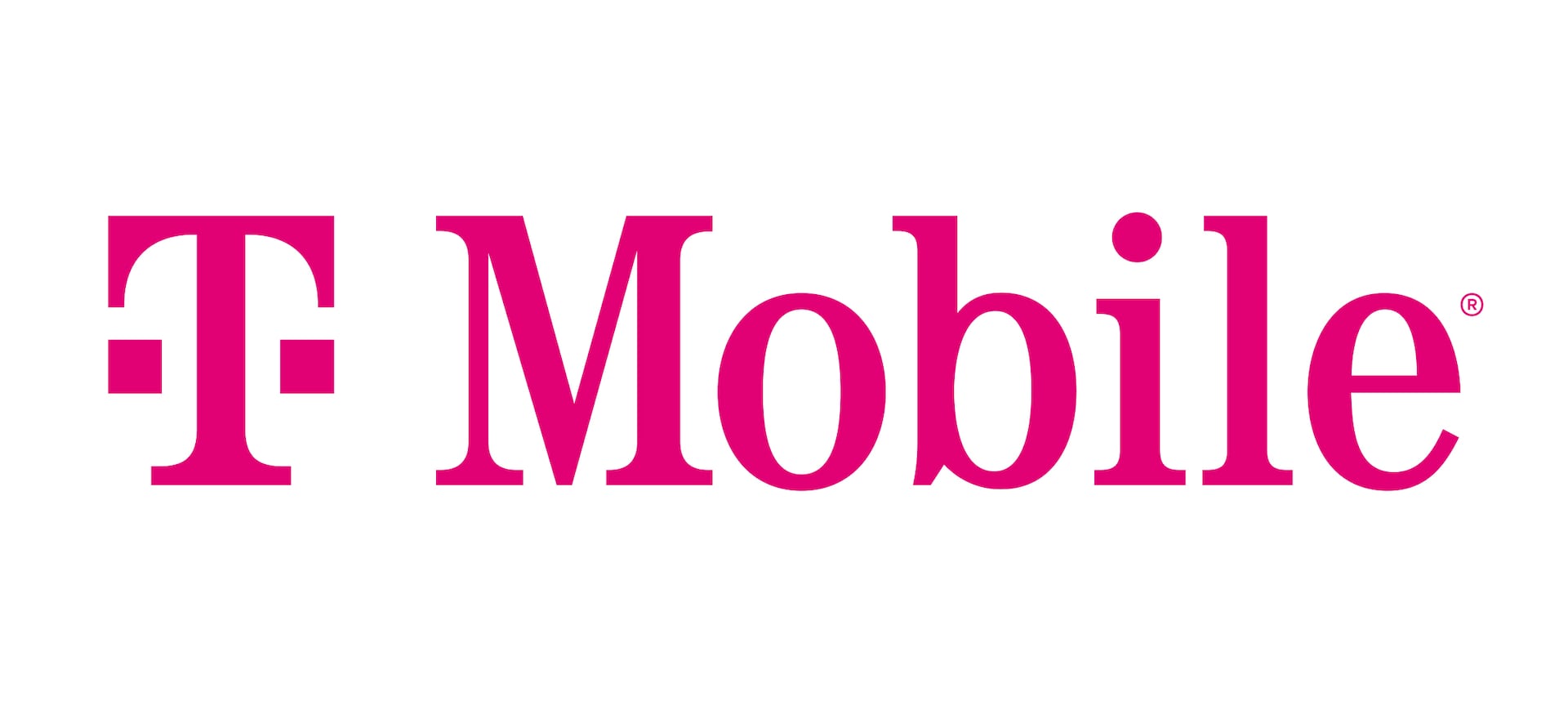
Dial *72 + the 10-digit Posh Service Number that you want to forward your calls to, followed by the # sign.
To turn OFF call forwarding, dial *73. Once you hear the confirmation dial tone, you are all set.
Forwarding from Sprint
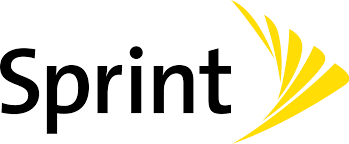
Call *72 + the 10-digit Posh Service Number that you want to forward your calls to.
To turn OFF call forwarding, dial *720. Once you hear the success message, you are all set.
Forwarding from Call Rail

Special Note: This provider requires us to press 1 to accept the calls, please make sure to include that in the answer phrase.
1 Sign into your Call Rail account
2 Click Tracking at the top of the page
3 Choose the phone number that you would like to forward to Posh, and click Edit. If you are trying to forward multiple numbers to Posh, then repeat this process for each individual number.
4 Click Edit next to Number Options
5 Scroll down the page until you reach the Forward calls section. Within that section, you will enter the 10-digit Posh Service Number
6 Click Save
7 Once completed, click Return to Tracking
8 Ensure that when you are viewing the numbers on your account, the 10-digit Posh Service Number is located next to the business number(s) you are forwarding.
Forwarding from Google Voice
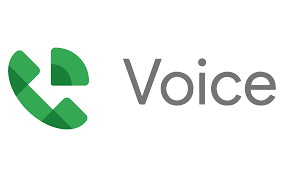
Special Note: Clients who use this provider MUST have a pre-announcement with a required key entry (i.e Press 1 to connect). This means the client must remove any pre-recorded message from their end. Lastly, Conditional call forwarding is needed based on the client’s preference. Posh would need to be the last number reached in the sequence. The client cannot have “simultaneous ring” on in their settings either.
- You MUST have a pre-announcement
- You must NOT have a VPN turned on
1 Click on the setting icon (the gear at the top right of the screen)
2 Turn all PRE-SET settings off by clicking the Green Switch Buttons to gray them out.
3 Under the Account tab on the settings page (scroll to the top of the page), click the + New Linked Number
4 Enter your 1-digit Posh Service Number
**********STOP THERE**********
DO NOT click the SEND CODE button.
You are only allowed a certain number of attempts to connect the forwarding successfully.
If the attempts are unsuccessful after 3 times, you will need to wait 24 hours before trying to forward again.
Click VERIFY BY PHONE or SMS, notated in blue font.
5 Click the Call button, then click Call again
6 A pop-up window will appear in the field to enter the G-code (the code will be provided to you by your Onboarding Consultant)
7 Once the G-code has been entered, click Verify
8 You are all set. If you need further assistance with call forwarding, please contact your Onboarding Consultant.
Forwarding from RingCentral

Special Note: Clients who use this provider cannot have a pre-announcement.
Most of the time, this provider requires us to press 1 to accept the calls, please make sure to include that in the answer phrase. Lastly, Conditional call forwarding is needed based on the client’s preference. Posh would need to be the last number reached in the sequence. The client cannot have “simultaneous ring” on in their settings either.
1 Sign into your RingCentral online account
2 Follow the navigation path depending on your access profile
Admins: On the Quick Access page in the Admin Portal, navigate to Users > Manage Users. Select the extension to configure, then click Call Forwarding and Voicemail.
Users: Navigate to Settings > Call Forwarding and Voicemail.
3 Under the Work Hours tab, click Add number or coworker

4 Choose whether the added number is a Number or Coworker under the Name column

5 OPTIONAL: Enter the Name for the forwarding number under the name column
6 Enter your 10-digit Posh Service Number
7 Set how long you want the call to ring under the Ring For column
8 Ensure that the toggle is switched on under the Active column

9 Click Save
Forwarding from Comcast
Online: Xfinity Voice / Xfinity Internet
Sign in to My Account
Select the navigation menu at the top left corner

select Phone from your subscribed services.
Note: if you select Phone from your subscribed services and your screen looks different than described below, please see the Alternative Call Forwarding settings section below.
Expand the Features section and select Call Forwarding.
The Call Forwarding menu offers the ability to manage the following Call Forwarding features in a single location:
Call Forwarding Not Reachable
Call Forwarding Always
Call Forwarding Busy
Call Forwarding No Answer
Call Forwarding Selective
Note: If the number you wish to forward calls to is not already saved into the account, you will have to enter the phone number and save it before turning on Call Forwarding features
To deactivate call forwarding: Dial *73, Press Send, Wait for confirmation beeps
Comcast Physical Phone: Turn On
Dial *72
Type the 10-digit phone number you want to forward to
Press Send
Wait for confirmation beeps
To deactivate call forwarding: Dial *73, Press Send, Wait for confirmation beeps
Forwarding from ZOOM Phone

1 Sign into the ZOOM web portal
2 Click Phone
3 Click the Settings tab
4 In the Business Hours or Closed Hours sections, click Edit next to Call Handling
Note: To edit call handling settings for Holiday Hours, click Manage next to Holiday List & Call Handling, select a holiday, then click Edit next to Call Handling.
5 Click Add Phone Number to forward to an external phone number.
Country/Region Make sure to select the correct country/region in the drop-down menu so you can add the external phone number. Some countries share the same country code but have separate entries in the drop-down menu.
Phone Number Enter the area code and phone number of the external number.
Description (OPTIONAL) Enter a description to help you identify the external number.
6 Click Save
Forwarding from Dialpad
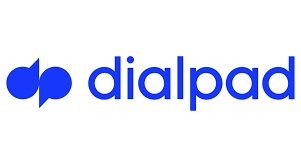
Note: You MUST be on the phone to complete
1 From dialpad.com, navigate to your Settings and scroll to Your Devices
2 Select Add New and then Add New Forwarding Number located at the bottom of the list
3 Input your 10-digit Posh Service Number and verify
4 Once the submitted number is called and the prompt of “press 1” is executed, your forwarding is successful.
To turn OFF forwarding, remove the number.
Forwarding from Grasshopper
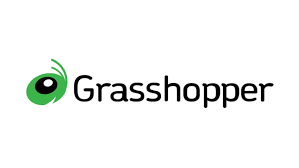
1 Go to Settings > Call Forwarding Settings > Extensions
2 Click Edit next to the number and extension, or create a new one
3 Select how you want Grasshopper to handle incoming and unanswered calls for each number you enter.
4 Enter your 10-digit Posh Service Number
5 You can configure your own schedule based on time of day and which phone you'll be using.
6 Choose which order you want Grasshopper to call each number
To turn OFF call forwarding, click Delete beside the Posh Service Number
Forwarding from Vonage

1 Dial *72 from your Vonage phone and listen for the prompt
2 Enter the area code and 10-digit Posh Service Number to which calls will be forwarded
3 Press 1 to confirm or 2 to enter a different phone number
Forwarding from Nextiva

AS AN ADMIN: From the NextOS admin home page, select Users > Actions > Voice Settings > Forwarding > Call forward always. Then, enter the 10-digit Posh Service Number or extension to automatically forward calls to.
AS A USER: Dial *72 followed by the 10-digit Posh Service Number to forward calls to, then press #.
To turn OFF call forwarding, dial *73
Forwarding from Ooma

You can enable call forwarding by logging into your My Ooma account and navigating to the Call Forwarding option under the preferences tab. You should see a page that is similar to the one pictured below:

Check the box to the left of each device that you would like to have ring when an incoming call comes in. You can choose any or all of the following devices:
Ring Telo: Your Ooma home phone or phones connected to your Telo Base Station or Phone Genie will ring.
Ring Mobile App: Calls can be received through the Ooma Home Phone app on your iOS device or Android device if you are running the latest version.
Ring [Number]: Calls can be forwarded to any domestic landline or cell phone. You can set up or update the forwarding number by clicking on the  icon. You can also specify the circumstances under which calls will be forwarded to this number.
icon. You can also specify the circumstances under which calls will be forwarded to this number.
Forwarding from JustCall.io

Conditional Forwarding
1 Navigate to the Number section & select an IVR enabled JustCall Number.
2 For an IVR option, select External Number in the drop-down under the Unanswered Call Forwarding Setting. Enter the number where you'd like to receive the call.
3 Click Save Changes
Landline
1 Dial *72
2 Enter the 10-digit Posh Service Number to receive your redirected phone calls
3 Press #
4 Before hanging up, listen for a confirmation tone
To turn OFF call forwarding, dial *73 and wait to hear the confirmation tone.
Smartphone Mobile App
1 In the top left corner, click on your account image
2 Click Manage
3 Choose the phone number for which you wish to enable call forwarding
4 Click Call Forwarding, then input your 10-digit Posh Service Number
5 Click Save
Forwarding from Wix
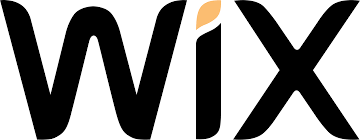
1 Go to Business Phone Number in your site's dashboard to access your settings
2 Click +Add Posh Service Number in the Call Forwarding section
3 Click and select a call agent drop-down and add the desired call agent
You can click Add Call Agent to add more agents to your team
Forwarding from Google Fi

1 From the Google Fi app main screen, scroll to Call Forwarding
2 Tap Call Forwarding in your Phone Settings
3 Tap Add a number
4 Tap the Number field
5 Enter your 10-digit Posh Service Number
6 Tap the Next key
7 Enter a description (Ex: Posh Forwarding Number)
*****STOP THERE AND CONTACT YOUR ONBOARDING CONSULTANT BEFORE PROCEEDING*****
8 AFTER contacting your Onboarding Consultant, tap Verify by Call
Note: The number you entered will receive a verification code from Google Fi
9 Tap the 6-digit code field
10 Enter your code and click Verify
Posh App: Call forwarding!
To Forward:
Go to the settings in your posh app first, Then select your service provider.
Once you have selected your phone provider, Turn call forwarding on, There will be a pop-up to " call" Click on that and you are forwarded!
To Un-forward:
Go to the settings in your posh app first, Then select your service provider. (you must re-select the service provider even if it still shows as selected)
Once you have selected your phone provider, Turn call forwarding off, There will be a pop-up to " call" Click on that and you are un-forwarded!
PureTalk: Call Forwarding!
Special Note: Clients who use this provider cannot have a pre-announcement with a “press 1” option. The pre-announcement can still be placed but must not require the caller to enter a key.
To Forward:
Dial **21* followed by the Posh service number, followed by #. (For example: **21*13106565655#)
To Un-Forward:
You can contact PureTalk customer support at 1-877-820-7873 or dial 611 from your business line if it is on a physical device.
Call Forwarding Instructions - PDF
